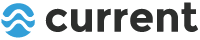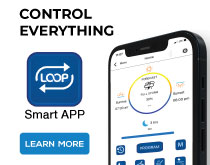How to connect an eFlux DC Pump to LOOP Controllers
Whether you’re adding an eFlux DC flow pump to your existing LOOP system or just looking for some connection guidelines, we’ve got you covered!
Before connecting everything together, here are a few quick tips you should keep in mind:
- Ensure to only use the 24V DC power supply included with the pump for power.
- Always plug the microUSB cable into the far right bottom port when connecting the HUB to a Bluetooth controller, IC lighting HUB or Wave Pump HUB (see below).
- Set the flow rate you desire using the manual control dial first, then use the LOOP App to match it.

The initial connection process is the same for all 3 controllers:
1. Plug the microUSB cable into Port 1 (far right) on the DC HUB.
2. Turn the DC pump flow control knob to the lowest setting (all the way to the left).
3. Connect the eFlux DC Flow Pump to the HUB.
4. Using the diagrams below, connect the DC pump HUB to the controller (or next HUB) via the microUSB cable.
5. Plug the DC power supply into the Pump HUB.
6. Connect the power supply to a GFCI socket.
7. Adjust the desired flow using the dial knob on the HUB.
8. When using the LOOP App, connect to the LOOP controller and adjust the flow rate to match using the App.
CONNECTION GUIDES:
LOOP Mini-Bluetooth
LED Light and DC Pump

LED Light, Wave Pump, DC Pump

LOOP IR Infrared Remote
LED Light and DC Pump

LED Light, Wave Pump, DC Pump

LOOP Bluetooth
Single DC Pump

Dual DC Pump